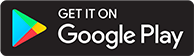RSS Feeds
Introduction
This guide discusses the RSS Manager in the server settings.
These RSS feeds are not the same as the RSS feeds that are used to automatically download new podcast episodes.
Creating RSS Feeds
Audiobookshelf allows admins to host audio content from the server through an RSS feed. The following types can be hosted using an RSS feed:
- Library items
- Collections
- Podcasts
Playlists cannot have an associated RSS feed because they are account specific.
To create an RSS feed, select "Open RSS Feed" in the 3-dot dropdown menu.
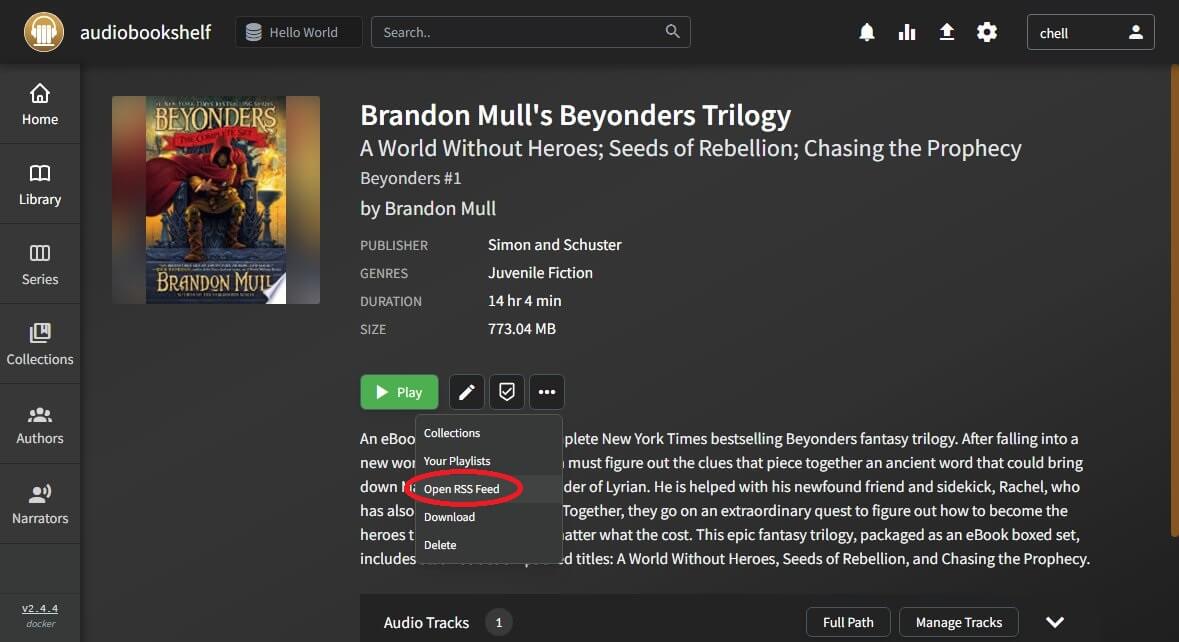
You can then change some settings for the RSS feed that you will be hosting. You can set the slug (defaults to the library item ID), whether to prevent the RSS feed from being indexed by web services, and a custom owner name and email.
The URL is created based on how you are accessing your ABS server at the time you create the RSS feed (outlined in red). If you are connected to your local IP, then the RSS feed will only be accessible on your local IP. If you connect using your public domain name, the URL will be set up to use the domain name.
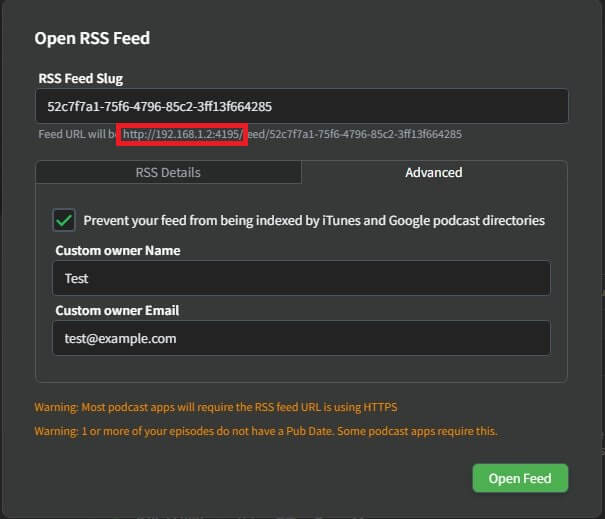
You can copy the link displayed in the confirmation modal. You can click anywhere off of the modal to continue using ABS.
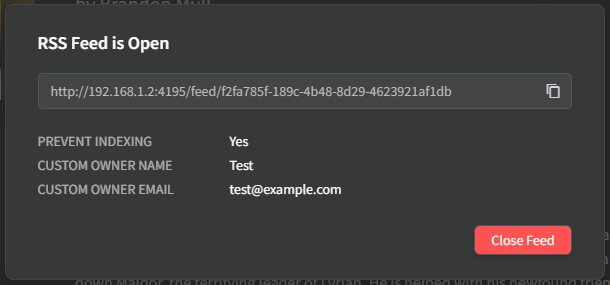
Managing Open RSS Feeds
From the settings, you can access the open RSS Feeds. The table shows you what audiobooks, collections, and podcasts are currently available through RSS feeds. Clicking on a row allows an admin to copy the RSS URL for sharing. Open feeds can be closed from this table as well.